Thanks to some tutorials I found on Weddingbee, I have created a form to capture our guests' information! I created it using Google docs, which was very easy. If you have gmail, you can just access it from your gmail page (the documents link on top near your calendar and reader.) If you don't have gmail, you can go to the docs link above and create a log-in- you don't need to use gmail to use docs.
Once you are on your Google docs page, under "New" select "Form" (see below.)
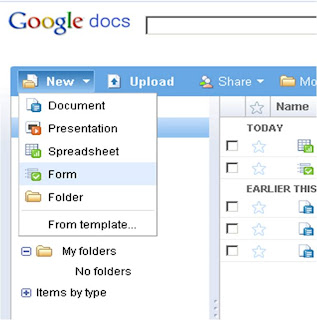
Fill in the survey with the pertinent questions. You add a question by going to "Add item" and selecting the type of question you want. Select "Text" if you want them to have a short answer (one line.) Select "Paragraph text" for a longer answer. "Multiple choice" can be used for anything with multiple answers- you could potentially use this as an RSVP type thing, and ask "chicken or fish?", I used it for the states. Yes, I have to type in all 50 plus DC but it was worth it. Knowing the state song from grade school really helped me out!
Don't forget that you can make any question required by selecting the box at the bottom of the question. I did this for the address questions since they are vital!
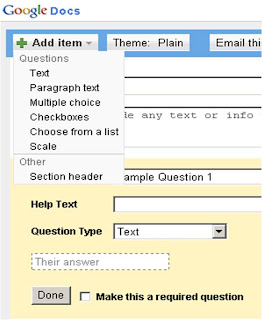
The things we asked were: Their name, their significant other's name, address line 1, address line 2, city, state, zip, phone, preferred e-mail, alternate address (in the question we noted that if they are going to move, put what address they'd like us to send things to, etc), questions/comments, and any dietary restrictions. We included the dietary part since we are planning a chicken sit-down dinner, and would like to know if anyone has allergies or is a vegetarian ahead of time. You can customize this as much as you want! The choices are endless!
When you are done, your page will look like this. Click "Save" on the top right.
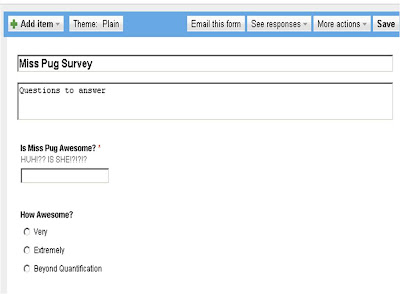
Then, if you so choose, click "Theme" (this one is set to plain currently, above) on the top left.
You will be given a bunch of themes to choose from. I chose this green one, titled "flowers." Hit "Apply" (see below- top left) to select the theme, or hit "Cancel" to go back and choose another.
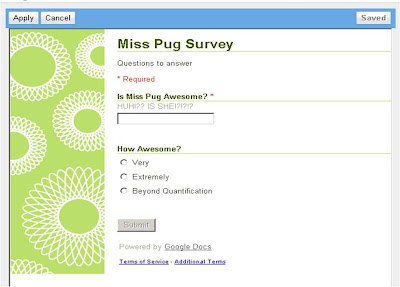
Once this is all saved, exit the form. Walk away for a minute. Give google a break! After a moment or two (likely because I'm on a PC and it stinks!) it will be listed on your Google docs home page. Click on it to open it. If you're like me- you'll have a mild meltdown, because the spreadsheet pops up- not the form! Don't worry- this will be good, since it's where the form entries will be stored and organized. But in order to distribute, you must do this. With the spreadsheet open, select the "Form" menu (see below) and go to "Go to live form." You can select "edit form" if you would like to change anything.
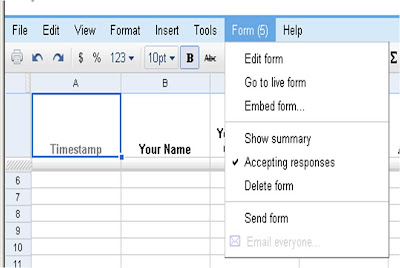
When the published form pops up, just copy the URL and send to family and friends. I did a quick test to see if it worked- filled in "TEST" in all the areas and then went back, opened the spreadsheet, and it was there.
You can use the spreadsheet to help organize your guests and keep track of addresses! This will be endlessly helpful for us. How will you utilize Google documents for your wedding?






Google docs is so helpful. Great job making a form up!
ReplyDeleteI did a form using the weddingbee tutorial too! I like your Miss Pug survey so cute!
ReplyDelete